Internet shopping: how to buy online
From concert tickets to washing machines, groceries to holidays, there’s bound to be a website that sells just what you want. If there’s a particular brand or store you like, you can go straight to their website or you can visit a shopping website such as eBay or Amazon, which carry broad ranges of new and second-hand items. If you’re a bargain hunter, you can use a price comparison site such as moneysupermarket.com, which lists the websites that sell your product according to price.
In this guide, we’re going to show you how to find a product online and make a transaction.
You’ll need:
- a computer with an internet connection
- a credit or debit card.
Follow these step-by-step instructions to learn how to buy online
Step 1: Type the name of the product you want to buy into the search box of a search engine such as Google – for example, ‘roberts radio’ – and click Search.
Step 2: You should see a range of websites, from ‘bricks-and-mortar’ department stores such as John Lewis to large websites simply devoted to shopping, such as Amazon. If you’ve searched for a particular brand, you may also see the brand’s own website. Choose one of these websites and click on the link.
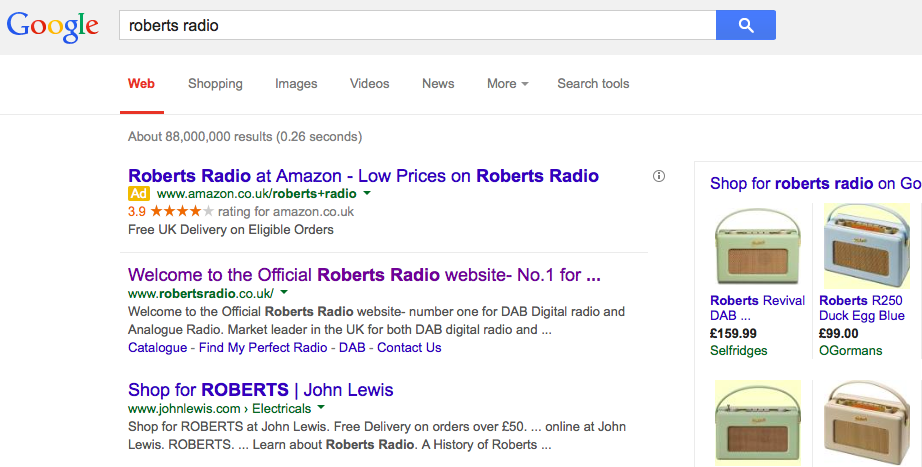
Step 3: A new page will open, taking you to the retailer’s website. You can now refine your search by typing in keywords (for example ‘Roberts Revival radio’) in the search box, which is usually at the top right of the screen. Then click Go orSearch or, in this case, the magnifying glass next to the search box. Alternatively, you can click into a specific category (such as 'All radios') and browse until you find a product you like.
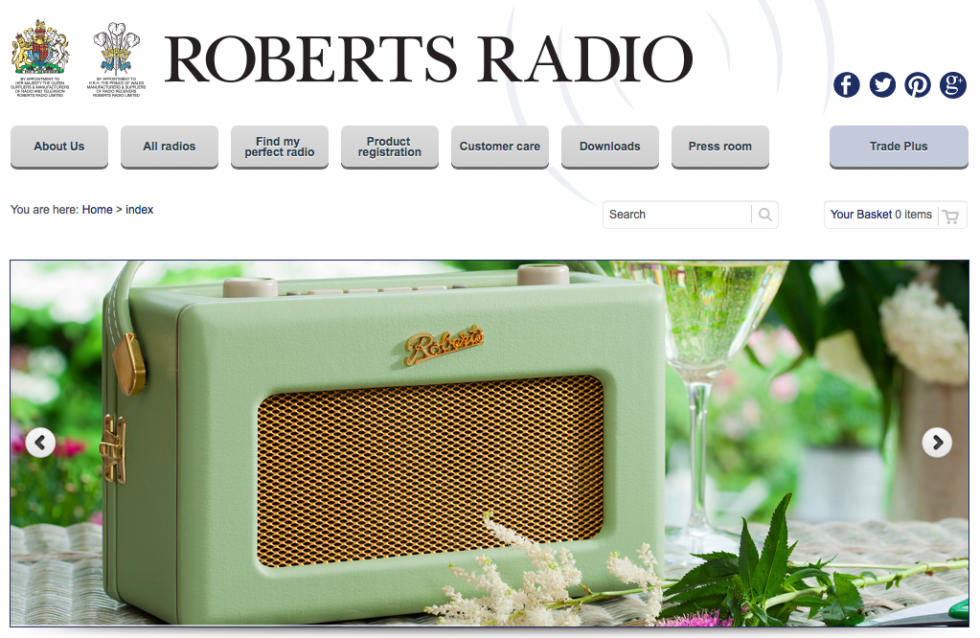
Step 4: We have clicked into 'All radios' and then 'DAB'. A selection of products is now shown.
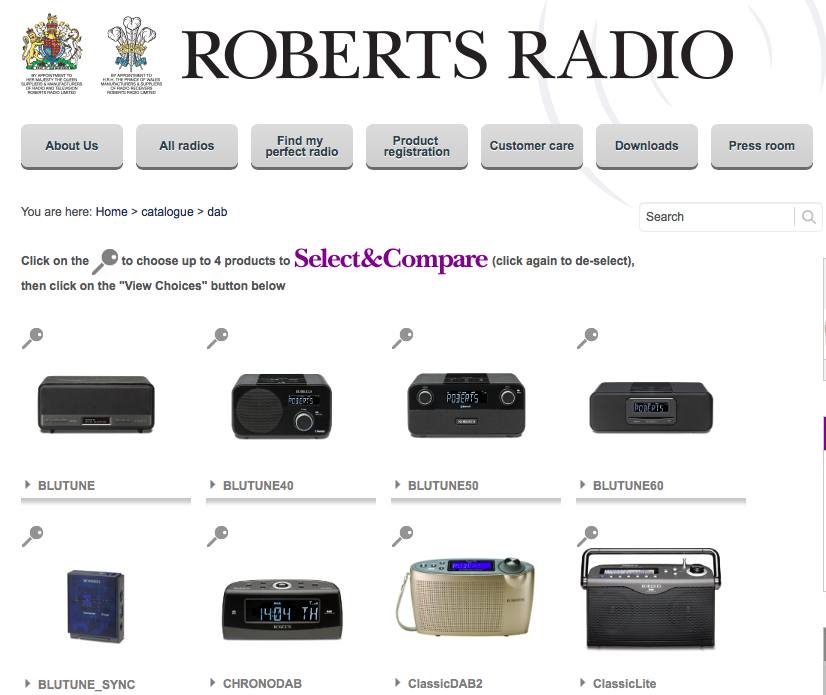
Step 5: Click on the product you are interested in purchasing. If you would like to buy the item, click ADD TO BASKET. Doing this will save the details of this item until you’re ready to purchase it, just as if you’ve popped something you want to buy into a real shopping basket.
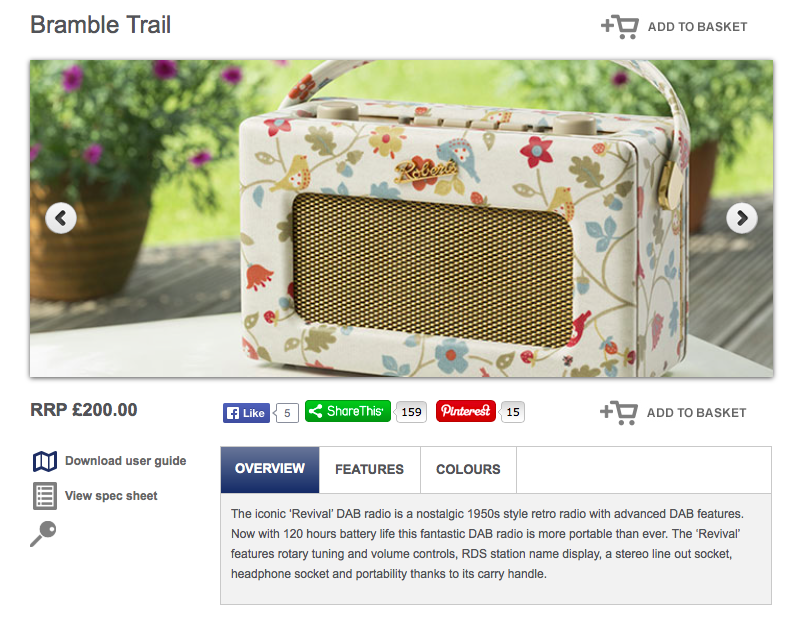
You’ll now be taken to your shopping basket, where you can choose to 'Checkout' or 'Continue Shopping'.
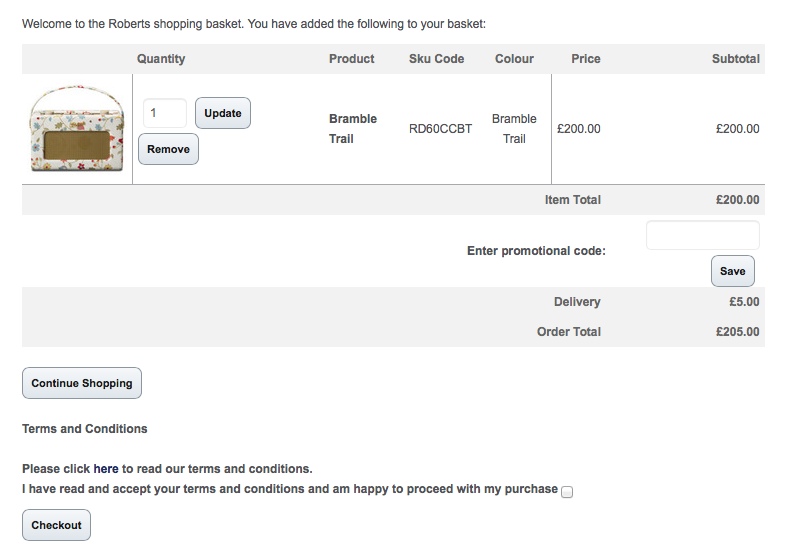
Step 6: If you wish to go ahead and purchase without shopping for other items, you will need to confirm that you are happy with the terms and conditions and click Checkout. A new page will then open that displays a form for you to complete with your name, contact and delivery details.
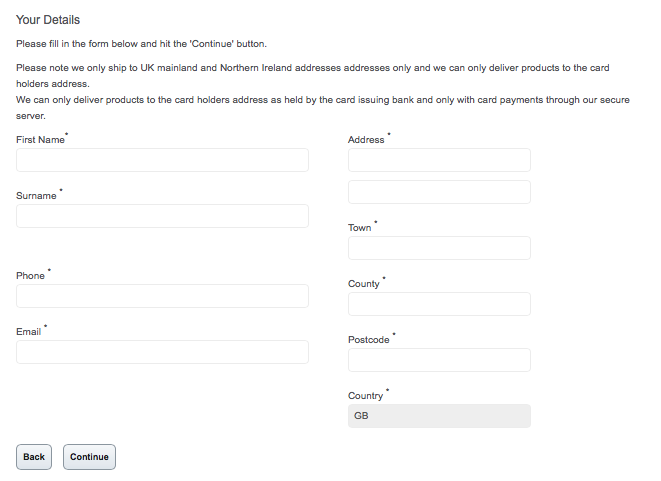
Now, if you’re happy to proceed with your purchase, click Continue.
Step 7: A new page will open that displays a summary of your order, complete with billing and delivery details. If all the details are correct, click Continue.
Step 8: Finally, enter your credit or debit card details and any other information required. Click Proceed if you’re happy to make the payment.
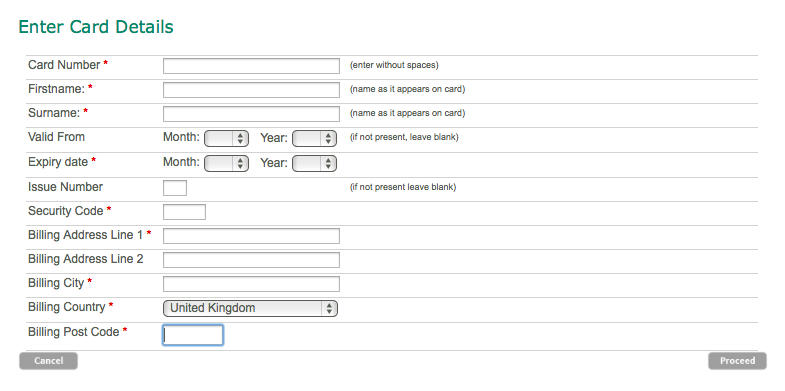
At this point, you may be asked for another password if you’ve signed up for 3-D Secure, an added layer of security for online credit and debit card transactions. This includes Visa’s ‘Verified by Visa’ and MasterCard’s ‘SecureCode’. Once you’ve given the right password, your order will go through.
You should receive an email confirming that your order has been received. Retailers often send a second email once an item has been posted.
沒有留言:
張貼留言